Administrator Certification Maintenance (Spring '23)
→ Maintain Your Administrator Certification for Spring '23
1. What information is listed in the Details panel for recently used reports?
A. Reports created by the user
B. Reports created by others
C. Objects used in the report type
D. A and B
E. A, B, and C
2. What is used to give sales reps access to a guided process to import contacts and leads?
A. Data Import video
B. Trail Together video
C. Sample CSV file
D. Data Import wizard
E. Einstein Activity Capture
3. Which feature efficiently removes inactive picklist values?
A. Inactive picklist options
B. Deactivate picklist values
C. Hide inactive values
D. Select unused values
E. Bulk delete unused values
4. Which type of Process Builder processes can be converted using the Migrate to Flow tool?
A. Custom event
B. Scheduled actions
C. Record-triggered
D. Custom metadata
E. Field traversals
→ Get Hands-on with Enhance Record Pages With Dynamic Forms
Please follow below steps for completing this challenge:
Step: 1
Click on 'Gear' icon,
Click on 'Object Manager' tab,
Select 'Case' standard object,
Click on 'Lightning Record Pages' option,
And click on 'New' button.
Step: 2
First select 'Record Page' option and click 'Next' button.
Step: 3
As mentioned in trailhead challenge, enter 'Label' and 'object' name.
- Label: Enhanced Case Layout
- Object: Case
Click on 'Next' button.
Step: 4
Select 'Clone Salesforce Default Page' tab and select 'Case Grouped View Default' option.
Click 'Finish' button.
Step: 5
As mentioned in below screenshot, select the 'Highlights Panel' and click 'Upgrade Now' button.
Step: 6
Select 'Migrate' option and click 'Next' button.
Step: 7
Select 'Case Layout' radio button and click 'Finish' button.
Step: 8
As mentioned in below screenshot, select 'Record Detail' section and click 'Upgrade Now' button.
Step: 9
Click on 'Next' button.
Step: 10
Select 'Case Layout' radio button and click on 'Finish' button.
Step: 11
As mentioned in below screenshot, Select 'Additional Information' section and click on 'Add Filter' button.
Step: 12
As mentioned in below screenshot, add the filter criteria.
- Field: Priority
- Operator: Equal
- Value: High
Click on 'Done' button.
Step: 13
First click on 'Save' button and click on 'Activate' button.
Step: 14
Click on 'Assign as Org Default' button.
Step: 15
Select 'Desktop and phone' radio button and click 'Next' button.
Step: 16
Click on 'Save' button.
Certification Maintenance Due Date:
April 5, 2024
Helpful link:
Spring '23 Certification Maintenance

.webp)
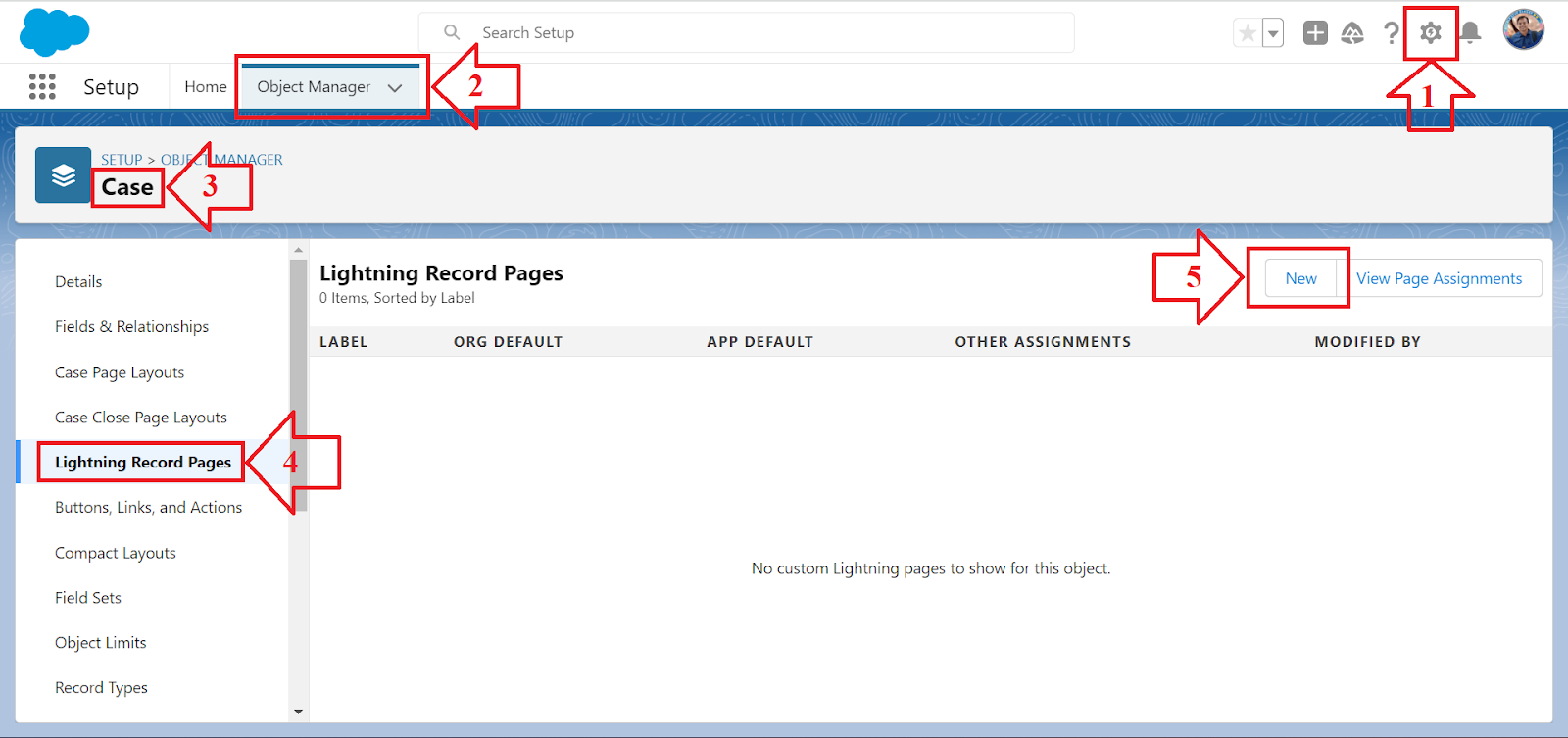





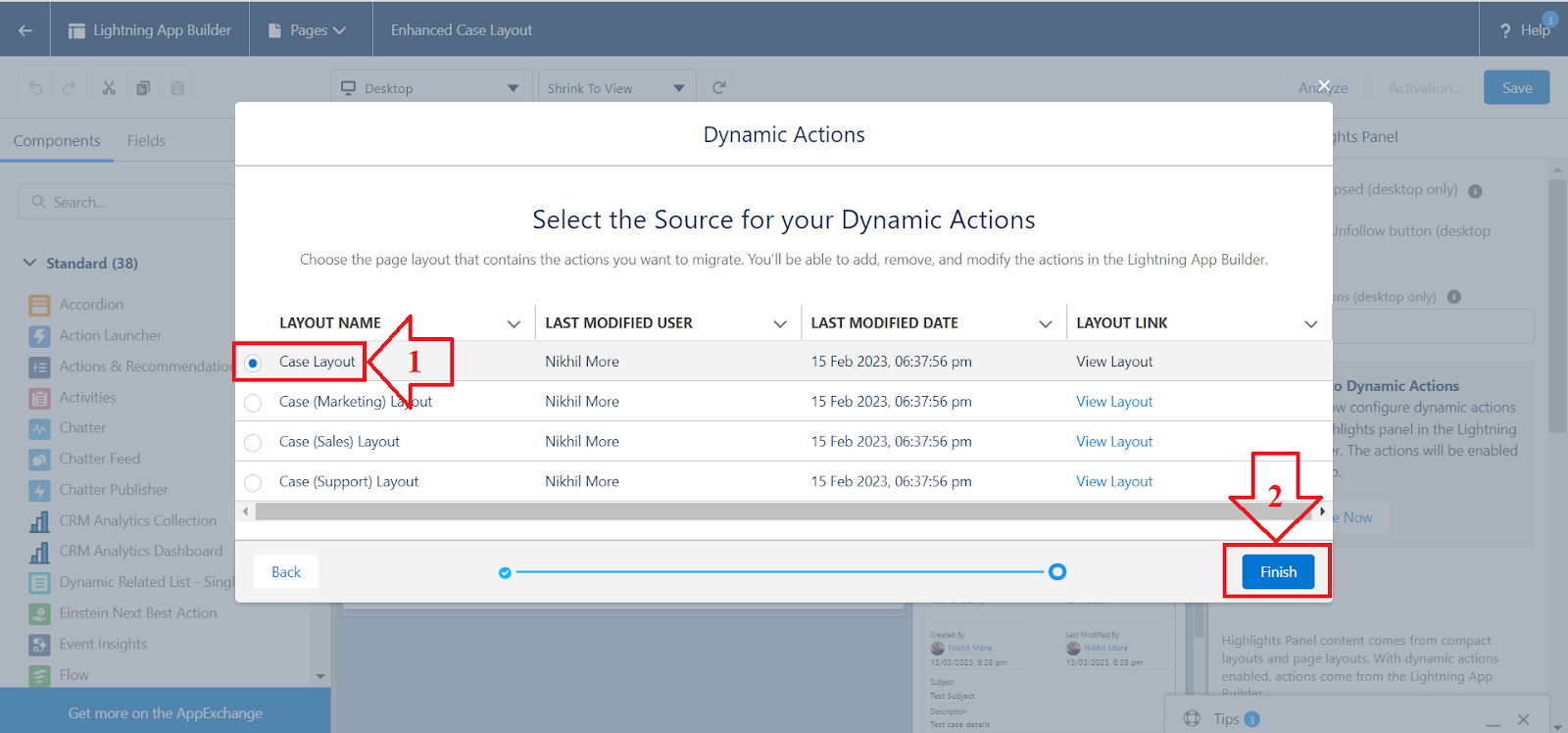
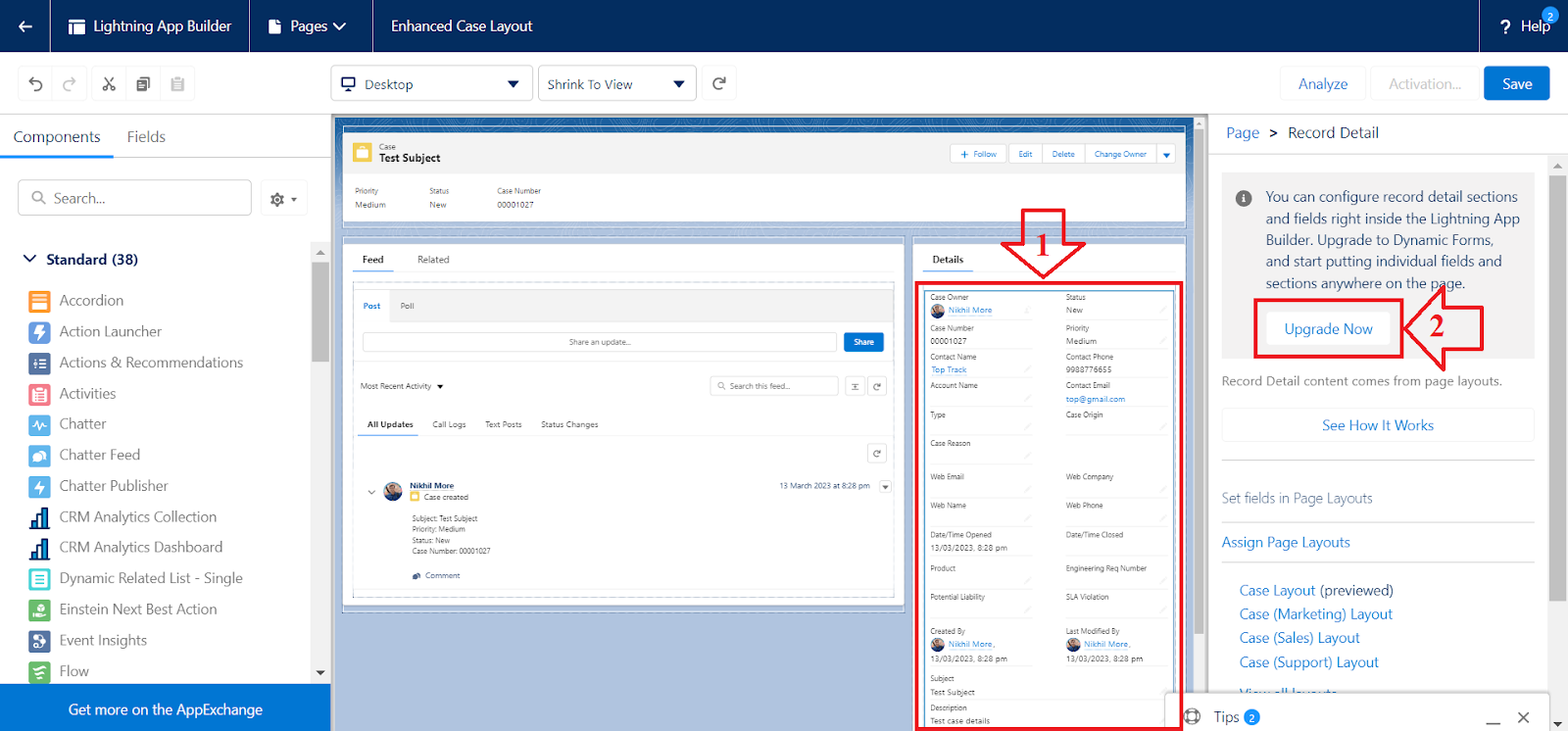

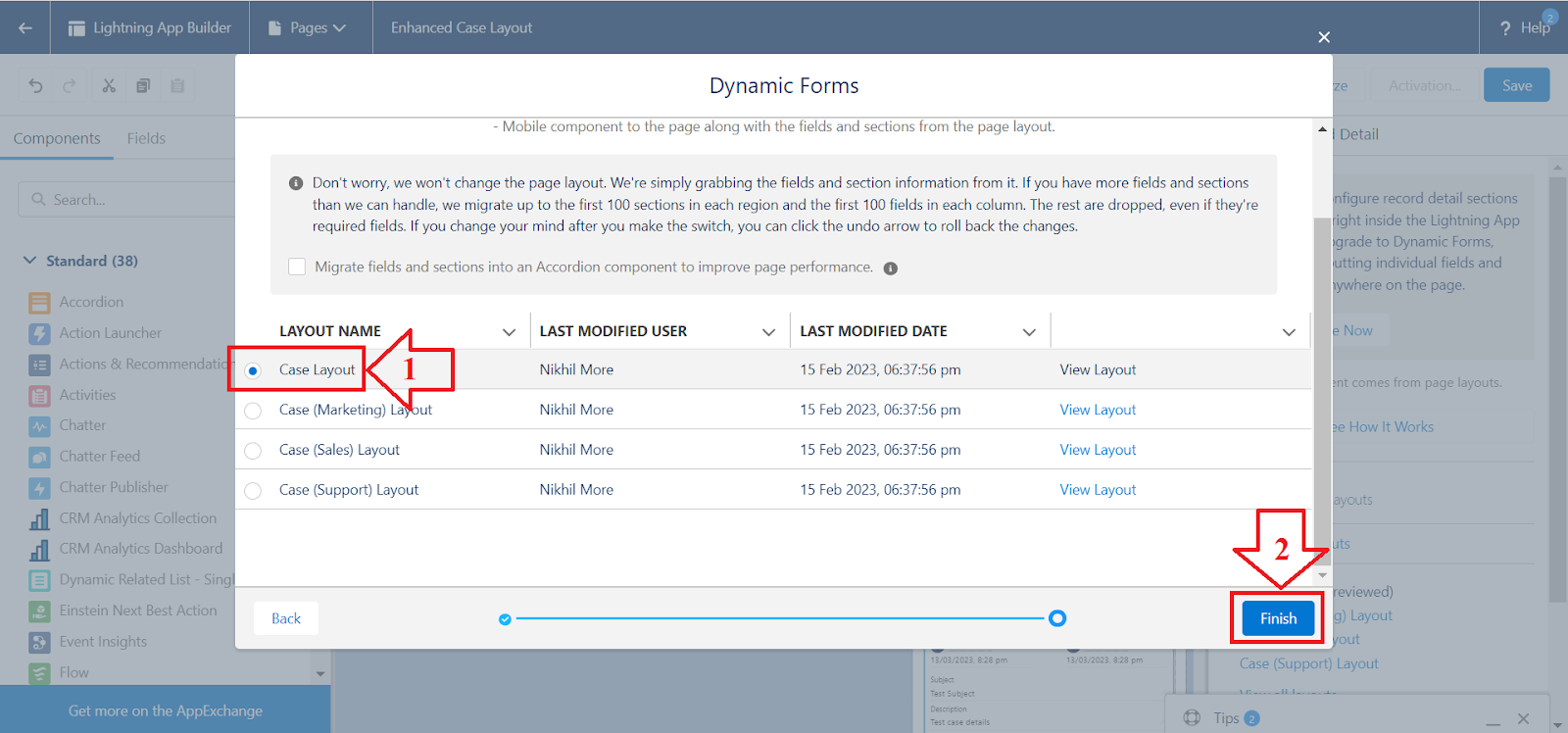






Thank you Nikhil
ReplyDeleteThank you Nikhil
ReplyDeleteThanks Nikhil :)
ReplyDeleteThank you Boss!
ReplyDeleteThank you Nikhil Bhaiya 😊
ReplyDeleteThank you Nikhil :)
ReplyDeleteThank you Nikhil
ReplyDelete